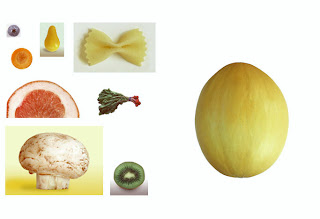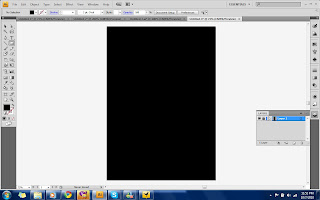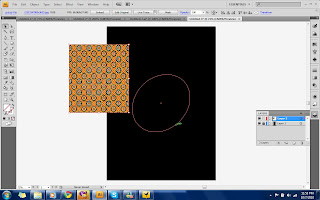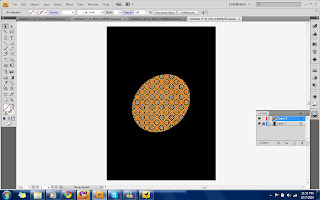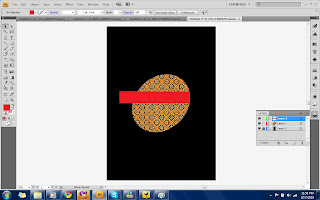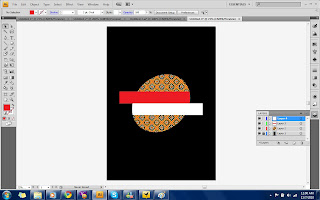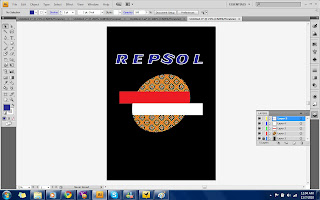First Page- Image
I started with the first page of the card that shows the image and attractive photos.
I used these photos:
I used this pic as the background, and I changed the colour adjustment > hue and saturation; to make it a little bit yellowish.
It is my pic when I was playing football. I set auto tone, contrast, and colour to make it look better then I change the position using free transform, around 12 degree. Then I draw a rectangle behind it using rounded rectangle tool to make it looks like a polaroid photo.
I used this picture just to take the Lionel Messi autograph.I selected the part using magic wand and then paste it on the layer.
On the left top of the image, I wrote a simple birthday greetings, "HAPPY BIRTHDAY, YOU FOOTBALL FREAK!". I played with the blending options, I I used some effect; they were outer glow, bevel and emboss, gradient overlay and satin.
Finally, on the bottom left of the image, I draw a rounded rectangle again and wrote "Signed by Leo Messi" No effect, just as it is.
So, the outcome is like this:
Second Page - Birthday Message
In this page I decided to use Adidas's concept with its 3 stripes. So I made a Black background and drew 3 stripes that I put in the lower part of the image. Then in the bottom right, I placed an Adidas performance logo and wrote "Impossible is nothing" on the bottom center.
Finally, I wrote a simple birthday message on the top of the image
"Be a better son, better friend, better player"
I copied the layer style that I used for the text in the first page and pasted on this layer.
Here it is:
Then finally I just put these 2 images on the landscaped A4 sized canvas on photoshop.
So this is my Birthday card!